When i studied thew log i noticed that several users complained about that they can't either log on or load up files and the software they use crash.
One entry stated that a message popped up saying Gotcha.
From my personal experience i recall that this happeninigs happen when your PC is infected with virus. Especialy that hackers leave their "marks".
I researched about Gotcha virus and here is what i found.
Gotcha is a memory resident, file infecting virus. It infects .COM and .EXE files, including COMMAND.COM.
Upon infection, Gotcha becomes memory resident at the top of system memory but below the 640K DOS boundary. Interrupt 21 is hooked by the virus.
Once Gotcha is memory resident, it infects .COM and .EXE files, other than very small ones, as they are executed or opened.
It is not known what Gotcha does besides replicate.
Symptoms -
The following text strings are found in all files infected with the Gotcha virus:
"GOTCHA!"
NEXECOM"
Total system and available free memory decrease by 1,024 bytes. Files infected by Gotcha increase in size by 879 bytes. The virus is located at the end of the infected file.
How to remove Gotcha virus ?
Windows ME and XP utilize a restore utility that backs up selected files automatically to the C:\_Restore folder. This means that an infected file could be stored there as a backup file, and VirusScan will be unable to delete these files. You must disable the System Restore Utility to remove the infected files from the C:\_Restore folder.
WindowsME
Right click the My Computer icon on the Desktop and click on Properties.
Click on the Performance tab.
Click on the File System button.
Click on the Troubleshooting tab.
Put a check mark next to 'Disable System Restore'.
Click the 'OK' button.
You will be prompted to restart the computer. Click Yes.
Note: To re-enable the Restore Utility, follow steps one to seven and on step five remove the check mark next to 'Disable System Restore'.
WindowsXP
Disabling the System Restore Utility (Windows XP Users)
Right click the My Computer icon on the Desktop and click on Properties.
Click on the System Restore tab.
Put a check mark next to 'Turn off System Restore on All Drives'.
Click the 'OK' button.
You will be prompted to restart the computer. Click Yes.
Note: To re-enable the Restore Utility, follow steps one to five and on step three remove the check mark next to 'Turn off System Restore on All Drives'.
Helpfull links
http://vil.nai.com/vil/content/v_514.htm
Thursday 10 June 2010
Using MSDOS to archive the files.
This is a user guide to help you archive the files.
To start command line you have to use “run” again and in there you have to put command which will bring this window.

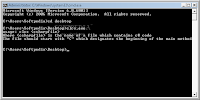
This is command line it’s not GUI and for novices it’s quite difficult. Some commands can change the way your computer behaves and that’s why its advised not to play around with it.
To show directory of all you files you have to put the fallowing “dir > C:/dir.txt”
You can run a Spreadsheet from “run” by just typing in Excel and it will load straight away.
To start command line you have to use “run” again and in there you have to put command which will bring this window.

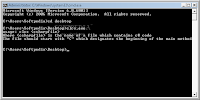
This is command line it’s not GUI and for novices it’s quite difficult. Some commands can change the way your computer behaves and that’s why its advised not to play around with it.
To show directory of all you files you have to put the fallowing “dir > C:/dir.txt”
You can run a Spreadsheet from “run” by just typing in Excel and it will load straight away.
Thursday 1 April 2010
Bussines E-Mail.
Here I will take you through on how to campose a bussiness letter.
1. Address your recipient by name in your salutation
2. Always include a subject in your message, and make it as specific as possible.
3. Write in complete sentences.
4. Be concise.
5. Pay special attention to how you articulate your message when addressing sensitive issues.
6. Avoid writing in all caps and using too many exclamation points.
7. Use CCs(paper) sparingly.
8. Spell-check and proofread before sending.
9. Use a standard signature with every email.
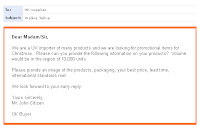
To run a programm at a certain time go to Control Panel and select task scheduler and there find your program and set a daily, montly or weekly task. once you finished click OK.
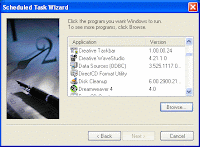
Here is a helpfull thread on a forum
http://forums.devx.com/showthread.php?t=154163
1. Address your recipient by name in your salutation
2. Always include a subject in your message, and make it as specific as possible.
3. Write in complete sentences.
4. Be concise.
5. Pay special attention to how you articulate your message when addressing sensitive issues.
6. Avoid writing in all caps and using too many exclamation points.
7. Use CCs(paper) sparingly.
8. Spell-check and proofread before sending.
9. Use a standard signature with every email.
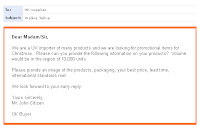
To run a programm at a certain time go to Control Panel and select task scheduler and there find your program and set a daily, montly or weekly task. once you finished click OK.
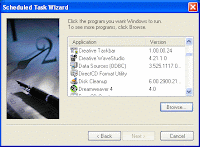
Here is a helpfull thread on a forum
http://forums.devx.com/showthread.php?t=154163
Thursday 4 March 2010
You can configure your computer to automatically open a specific Microsoft Office program whenever Microsoft Windows
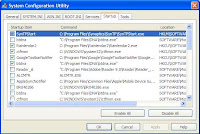
If you wish to save time by loading programs you can set applications to load when your computer starts.
For Windows Vista users ;
Click the Start button , click All Programs, and then click Microsoft Office.
In the list of available Office programs, right-click the icon of the program or programs you want to start automatically, and then click Copy on the shortcut menu.
In the All Programs list, right-click the Startup folder, and then click Explore on the shortcut menu.
In the window that opens, click Organize, and then click Paste.
Keyboard shortcut To paste your selection into the Startup folder more quickly, press CTRL+V.
The next time you start your computer, Windows automatically runs the program or programs that you have copied to the Startup folder.
For Microsoft Windows XP user ;
1.On the Start menu, point to All Programs, point to Microsoft Office.
In the list of available Office programs, right-click the icon of the program or programs you want to start automatically, and then click Copy on the shortcut menu.
2.In the All Programs list, right-click the Startup folder, and then click Explore on the shortcut menu.
3.On the Edit menu, click Paste.
4.Keyboard shortcut To paste your selection into the Startup folder more quickly, press "CTRL+V".
Note; That the next time you start your computer, Windows automatically runs the program or programs that you have copied to the Startup folder.
Other materials to help you solve your problems.
1. http://office.microsoft.com/en-us/excel/HA101749111033.aspx
2. http://www.logicaltips.com/LPMArticle.asp?ID=410
Monday 1 March 2010
MSN Messanger Help - How to save all conversations ?
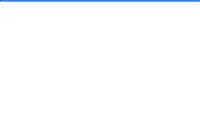
This a User guide for novices. This user guide will help to set up logging of all conversations.
In order to setup logging of all conversation you need to fallow these 4 steps.
You mast have Microsoft Internet Explorer 6 or later. MSN is a web based instant messaging so the version of Internet Explorer will match your version of MSN unless you downloaded a newer version.
In order to setup logging of all conversation you need to fallow these 4 steps.
1.On the Tools menu, click Options. (If the menu bar doesn't appear at the top of the conversation window, the window frame may be hidden. Click in the upper left corner of the window, or press ALT to restore it.)
2.In the left pane, click Messages.
3.Under Message History, select the Automatically keep a history of my conversations check box.
4.Optional: Change the directory where your message history is saved.Under Save my conversations in this folder, click Change. Click the new location.
Click OK. Open a conversation window and then send a meesage and close it. A window will appear aksing would you like to save all messages click yes and quit.
There is a whole topic about support on privacy dedicated on these websites
1. http://help.msn.com/(cHJvamVjdD1tZXNzZW5nZXJ3MTBfNSZtYXJrZXQ9ZW4tdXM=)/help.aspx?querytype=topic&query=MESSENGER_PROC_SAVEACONVERSATION.HTM
2. http://www.ozzu.com/bing-forum/msn-chat-log-saving-t92806.html
3. http://messenger.msn.com/help/
Thursday 25 February 2010
Fiting all data on one page.
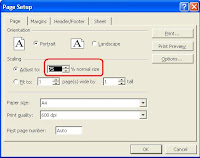
Is there a way to fit all the data on one page?
First Option.
Firstly you should shrink the columns
1.Click Page Setup on the File menu.
2.On the Page tab, click Fit to, and enter 1 in the page(s) wide box.
Tip:You can also change the font size, because it's might be to big and because of this not all information fits on one page.
You may want to preview the page again to make sure the font size isn't too small.
Second Option.
Secondly you might adjust margins so it fits.
1. To fit a few more columns on the printed page, you can adjust the width of margins or columns.
2. Click Page Setup on the File menu.
On the Margins tab, specify the size for the margin in the Top, Right, Bottom, and Left boxes.
For Full tutorial visit http://office.microsoft.com/en-us/excel/HA010346461033.aspx
or
http://www.ehow.com/how_2167701_fit-excel-sheet-one-page.html
You could use Msn to contact Microsoft Help Desk and speak with them directly.
Monday 22 February 2010
Set your Pc to use the mouse with the left handed option.
Today i worked on a first technical support solution. I uploaded images and wrote actions to be taken if you would like to change your mouse to left handed option.
1. Refer to Help and Support located in your start menu.
2. Type in a question or choose Accessibility topic.
3. Open Control Panel choose Mouse or Printers and Other Hardware.
4. Select "Switch primary and secondary buttons"
Subscribe to:
Posts (Atom)
